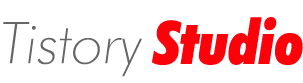In this post, it is described how to analyze a gel image based on intensity and electrophoretic mobility of the gel bands.
Softwares needed: imageJ (
http://rsbweb.nih.gov/ij/), image processing S/W (e.g. photoshop), spreadsheet (e.g. excel) or calculator.
(1) Prepare a gel image you want to analyze (Fig.1).

Figure 1. A gel image from camera. Lane1 and 2: reference 11mer oligonucleotide(ODN) and chemically modified 11mer to lower the electrophoretic mobility, respectively. Lane 3-4: hybridized with single-base mismatch sequence at the second 5'-end. Lane 5: hybridized with noncomplementary sequence.
(2) Open the image in imageJ.
(3) Select a rectangular area which vertically covers the area you are interested in (Fig.2).
(4) Then select "Analyze > Gels > Select First Lane" in imageJ's menu. Number 1 will appear on the image.

Figure 2. Select a rectangular area
(5) Move the selection to the next lane by dragging the rectangle. Then select "Analyze > Gels > Select Next Lane". The next number will appear on the image.
(6) Repeat no. 5.
* Do not contain any whitehole, brighter area cause by residual staining dye shown on out-left of lane 5, while selecting the lane. Selecting the defect will induce errors in the analysis.

Figure 3. Identify next lanes.
(7) In the menu, select "Analyze > Gels > Plot lanes". This will produce new image (Fig.4). Inverted gel images may look different.

Figure 4. Plotted lanes in order of selected lanes. The left is upper part of the gel selection. Intenser band will make deeper valley on each section.
(8) Open the plotted image in an image processing software; Adobe photoshop was used here. Make the color profile to RGB mode and make new layer.
* If you are only interested in electrophoretic mobility, measuring distance from side edges will just do.
(9) Using pencil tool or paint bucket, color the bands of your interest (Fig.5)

Figure 5. Coloring a band in photoshop.
(10) Repeat no. 9 on other bands using different colors (Fig.6).

Figure 6. Coloring bands in different colors.
(11) Make the colored layer visible only. Export as a GIF image (Save for Web & Devices in photoshop is easier) (Fig.7). While exporting, check if the exporting format is gif and the number of colors are larger then that of above image.

Figure 7. Exported GIF image.
(12) Open image area analyzer (
http://mkwak.org/imgarea/), and upload the gif image. You will see the result in a second (Fig.8).

Figure 8. Analysis of area upon colors.
(13) Calculate the area to extract some meaningful numbers (Fig.9).

Figure 9. Analysis of the area vs. mobility.
(14) Analyze the result.
Conclusion
Single-base mismatch sequences (lane 3-4) hybridized in different conditions exhibit 63-70% hybridization while a noncomplementary sequence (lane 5) has much lower (27%) binding. One needs to perform same experiment with fully matching complementary sequence to conclude this result.